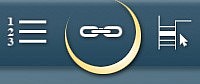How to make a link so that your readers can download
or view an external file
1. Get the share link
Whatever the file type and the service used to store your file ( Google Drive, OneDrive, Dropbox, SoundCloud or other ), you must get a share link, i.e. the address where your file is accessible.
2. Name the link carefully
Then go back to the text editor of your website, and write a sentence stating clearly that the link gives access to a file and not to a web page. We also advise you to mention the purpose of the file. For example:
“Click here to see our General Terms and Conditions (pdf)”
“Click here to download the MP3 song sample”
3. Edit the link
Highlight the text you just wrote and press the External Link icon. In the window that pops up, paste the share link in the URL field. If you want your document to open in the current browser tab, choose "the same window."
4. Check the share link
It is important to test the link you have created:
1. Switch to Preview mode (the eye icon on the top button bar).
2. Click the link.